Quickstart (Python)
How to use OpenAI Computer Use with Steel
 Try in Playground
Try in Playground
This guide will walk you through how to use OpenAI's computer-use-previewmodel with Steel's managed remote browsers to create AI agents that can navigate the web.
We’ll be implementing a simple CUA loop that functions as described below:
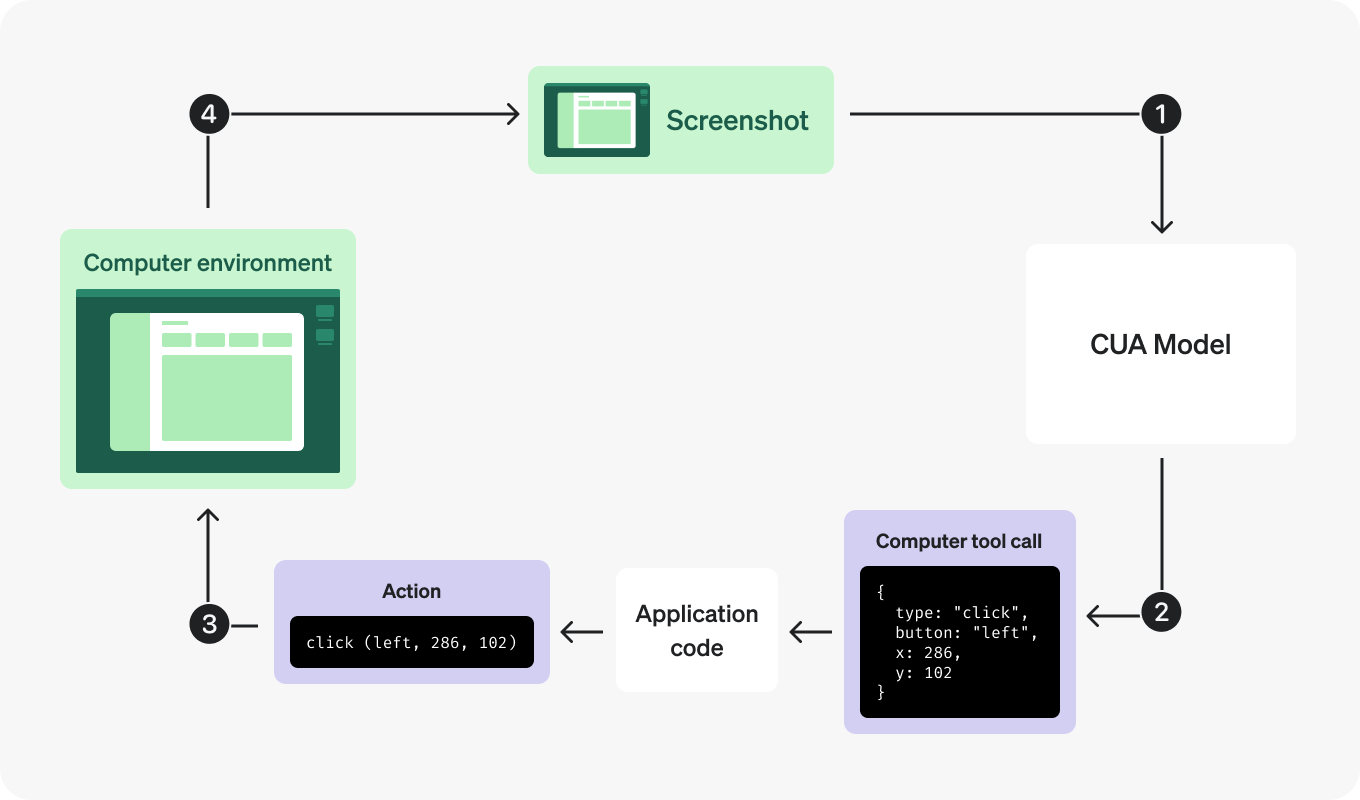
Prerequisites
-
Python 3.8+
-
A Steel API key (sign up here)
-
An OpenAI API key with access to the
computer-use-previewmodel
Step 1: Setup and Helper Functions
import os
import time
import base64
import json
import re
from typing import List, Dict
from urllib.parse import urlparse
import requests
from dotenv import load_dotenv
from PIL import Image
from io import BytesIO
load_dotenv(override=True)
# Replace with your own API keys
STEEL_API_KEY = os.getenv("STEEL_API_KEY") or "your-steel-api-key-here"
OPENAI_API_KEY = os.getenv("OPENAI_API_KEY") or "your-openai-api-key-here"
# Replace with your own task
TASK = os.getenv("TASK") or "Go to Wikipedia and search for machine learning"
SYSTEM_PROMPT = """You are an expert browser automation assistant operating in an iterative execution loop. Your goal is to efficiently complete tasks using a Chrome browser with full internet access.
<CAPABILITIES>
* You control a Chrome browser tab and can navigate to any website
* You can click, type, scroll, take screenshots, and interact with web elements
* You have full internet access and can visit any public website
* You can read content, fill forms, search for information, and perform complex multi-step tasks
* After each action, you receive a screenshot showing the current state
* Use the goto(url) function to navigate directly to URLs - DO NOT try to click address bars or browser UI
* Use the back() function to go back to the previous page
<COORDINATE_SYSTEM>
* The browser viewport has specific dimensions that you must respect
* All coordinates (x, y) must be within the viewport bounds
* X coordinates must be between 0 and the display width (inclusive)
* Y coordinates must be between 0 and the display height (inclusive)
* Always ensure your click, move, scroll, and drag coordinates are within these bounds
* If you're unsure about element locations, take a screenshot first to see the current state
<AUTONOMOUS_EXECUTION>
* Work completely independently - make decisions and act immediately without asking questions
* Never request clarification, present options, or ask for permission
* Make intelligent assumptions based on task context
* If something is ambiguous, choose the most logical interpretation and proceed
* Take immediate action rather than explaining what you might do
* When the task objective is achieved, immediately declare "TASK_COMPLETED:" - do not provide commentary or ask questions
<REASONING_STRUCTURE>
For each step, you must reason systematically:
* Analyze your previous action's success/failure and current state
* Identify what specific progress has been made toward the goal
* Determine the next immediate objective and how to achieve it
* Choose the most efficient action sequence to make progress
<EFFICIENCY_PRINCIPLES>
* Combine related actions when possible rather than single-step execution
* Navigate directly to relevant websites without unnecessary exploration
* Use screenshots strategically to understand page state before acting
* Be persistent with alternative approaches if initial attempts fail
* Focus on the specific information or outcome requested
<COMPLETION_CRITERIA>
* MANDATORY: When you complete the task, your final message MUST start with "TASK_COMPLETED: [brief summary]"
* MANDATORY: If technical issues prevent completion, your final message MUST start with "TASK_FAILED: [reason]"
* MANDATORY: If you abandon the task, your final message MUST start with "TASK_ABANDONED: [explanation]"
* Do not write anything after completing the task except the required completion message
* Do not ask questions, provide commentary, or offer additional help after task completion
* The completion message is the end of the interaction - nothing else should follow
<CRITICAL_REQUIREMENTS>
* This is fully automated execution - work completely independently
* Start by taking a screenshot to understand the current state
* Use goto(url) function for navigation - never click on browser UI elements
* Always respect coordinate boundaries - invalid coordinates will fail
* Recognize when the stated objective has been achieved and declare completion immediately
* Focus on the explicit task given, not implied or potential follow-up tasks
Remember: Be thorough but focused. Complete the specific task requested efficiently and provide clear results."""
BLOCKED_DOMAINS = [
"maliciousbook.com",
"evilvideos.com",
"darkwebforum.com",
"shadytok.com",
"suspiciouspins.com",
"ilanbigio.com",
]
CUA_KEY_TO_PLAYWRIGHT_KEY = {
"/": "Divide",
"\\": "Backslash",
"alt": "Alt",
"arrowdown": "ArrowDown",
"arrowleft": "ArrowLeft",
"arrowright": "ArrowRight",
"arrowup": "ArrowUp",
"backspace": "Backspace",
"capslock": "CapsLock",
"cmd": "Meta",
"ctrl": "Control",
"delete": "Delete",
"end": "End",
"enter": "Enter",
"esc": "Escape",
"home": "Home",
"insert": "Insert",
"option": "Alt",
"pagedown": "PageDown",
"pageup": "PageUp",
"shift": "Shift",
"space": " ",
"super": "Meta",
"tab": "Tab",
"win": "Meta",
}
def pp(obj):
print(json.dumps(obj, indent=4))
def show_image(base_64_image):
image_data = base64.b64decode(base_64_image)
image = Image.open(BytesIO(image_data))
image.show()
def sanitize_message(msg: dict) -> dict:
"""Return a copy of the message with image_url omitted for computer_call_output messages."""
if msg.get("type") == "computer_call_output":
output = msg.get("output", {})
if isinstance(output, dict):
sanitized = msg.copy()
sanitized["output"] = {**output, "image_url": "[omitted]"}
return sanitized
return msg
def create_response(**kwargs):
url = "https://api.openai.com/v1/responses"
headers = {
"Authorization": f"Bearer {os.getenv('OPENAI_API_KEY')}",
"Content-Type": "application/json"
}
openai_org = os.getenv("OPENAI_ORG")
if openai_org:
headers["Openai-Organization"] = openai_org
response = requests.post(url, headers=headers, json=kwargs)
if response.status_code != 200:
print(f"Error: {response.status_code} {response.text}")
return response.json()
def check_blocklisted_url(url: str) -> None:
"""Raise ValueError if the given URL (including subdomains) is in the blocklist."""
hostname = urlparse(url).hostname or ""
if any(
hostname == blocked or hostname.endswith(f".{blocked}")
for blocked in BLOCKED_DOMAINS
):
raise ValueError(f"Blocked URL: {url}")Step 2: Create Steel Browser Integration
class SteelBrowser:
def __init__(
self,
width: int = 1024,
height: int = 768,
proxy: bool = False,
solve_captcha: bool = False,
virtual_mouse: bool = True,
session_timeout: int = 900000, # 15 minutes
ad_blocker: bool = True,
start_url: str = "https://www.google.com",
):
self.client = Steel(
steel_api_key=os.getenv("STEEL_API_KEY"),
)
self.dimensions = (width, height)
self.proxy = proxy
self.solve_captcha = solve_captcha
self.virtual_mouse = virtual_mouse
self.session_timeout = session_timeout
self.ad_blocker = ad_blocker
self.start_url = start_url
self.session = None
self._playwright = None
self._browser = None
self._page = None
def get_environment(self):
return "browser"
def get_dimensions(self):
return self.dimensions
def get_current_url(self) -> str:
return self._page.url if self._page else ""
def __enter__(self):
"""Enter context manager - create Steel session and connect browser."""
width, height = self.dimensions
session_params = {
"use_proxy": self.proxy,
"solve_captcha": self.solve_captcha,
"api_timeout": self.session_timeout,
"block_ads": self.ad_blocker,
"dimensions": {"width": width, "height": height}
}
self.session = self.client.sessions.create(**session_params)
print("Steel Session created successfully!")
print(f"View live session at: {self.session.session_viewer_url}")
self._playwright = sync_playwright().start()
browser = self._playwright.chromium.connect_over_cdp(
f"{self.session.websocket_url}&apiKey={os.getenv('STEEL_API_KEY')}",
timeout=60000
)
self._browser = browser
context = browser.contexts[0]
def handle_route(route, request):
url = request.url
try:
check_blocklisted_url(url)
route.continue_()
except ValueError:
print(f"Blocking URL: {url}")
route.abort()
if self.virtual_mouse:
context.add_init_script("""
if (window.self === window.top) {
function initCursor() {
const CURSOR_ID = '__cursor__';
if (document.getElementById(CURSOR_ID)) return;
const cursor = document.createElement('div');
cursor.id = CURSOR_ID;
Object.assign(cursor.style, {
position: 'fixed',
top: '0px',
left: '0px',
width: '20px',
height: '20px',
backgroundImage: 'url("data:image/svg+xml;utf8,<svg width=\\'16\\' height=\\'16\\' viewBox=\\'0 0 20 20\\' fill=\\'black\\' outline=\\'white\\' xmlns=\\'http://www.w3.org/2000/svg\\'><path d=\\'M15.8089 7.22221C15.9333 7.00888 15.9911 6.78221 15.9822 6.54221C15.9733 6.29333 15.8978 6.06667 15.7555 5.86221C15.6133 5.66667 15.4311 5.52445 15.2089 5.43555L1.70222 0.0888888C1.47111 0 1.23555 -0.0222222 0.995555 0.0222222C0.746667 0.0755555 0.537779 0.186667 0.368888 0.355555C0.191111 0.533333 0.0755555 0.746667 0.0222222 0.995555C-0.0222222 1.23555 0 1.47111 0.0888888 1.70222L5.43555 15.2222C5.52445 15.4445 5.66667 15.6267 5.86221 15.7689C6.06667 15.9111 6.28888 15.9867 6.52888 15.9955H6.58221C6.82221 15.9955 7.04445 15.9333 7.24888 15.8089C7.44445 15.6845 7.59555 15.52 7.70221 15.3155L10.2089 10.2222L15.3022 7.70221C15.5155 7.59555 15.6845 7.43555 15.8089 7.22221Z\\' ></path></svg>")',
backgroundSize: 'cover',
pointerEvents: 'none',
zIndex: '99999',
transform: 'translate(-2px, -2px)',
});
document.body.appendChild(cursor);
document.addEventListener("mousemove", (e) => {
cursor.style.top = e.clientY + "px";
cursor.style.left = e.clientX + "px";
});
}
requestAnimationFrame(function checkBody() {
if (document.body) {
initCursor();
} else {
requestAnimationFrame(checkBody);
}
});
}
""")
self._page = context.pages[0]
self._page.route("**/*", handle_route)
self._page.set_viewport_size({"width": width, "height": height})
self._page.goto(self.start_url)
return self
def __exit__(self, exc_type, exc_val, exc_tb):
if self._page:
self._page.close()
if self._browser:
self._browser.close()
if self._playwright:
self._playwright.stop()
if self.session:
print("Releasing Steel session...")
self.client.sessions.release(self.session.id)
print(f"Session completed. View replay at {self.session.session_viewer_url}")
def screenshot(self) -> str:
"""Take a screenshot using Playwright for consistent viewport sizing."""
try:
width, height = self.dimensions
png_bytes = self._page.screenshot(
full_page=False,
clip={"x": 0, "y": 0, "width": width, "height": height}
)
return base64.b64encode(png_bytes).decode("utf-8")
except PlaywrightError as error:
print(f"Screenshot failed, trying CDP fallback: {error}")
try:
cdp_session = self._page.context.new_cdp_session(self._page)
result = cdp_session.send(
"Page.captureScreenshot", {"format": "png", "fromSurface": False}
)
return result["data"]
except PlaywrightError as cdp_error:
print(f"CDP screenshot also failed: {cdp_error}")
raise error
def click(self, x: int, y: int, button: str = "left") -> None:
if button == "back":
self.back()
elif button == "forward":
self.forward()
elif button == "wheel":
self._page.mouse.wheel(x, y)
else:
button_type = {"left": "left", "right": "right"}.get(button, "left")
self._page.mouse.click(x, y, button=button_type)
def double_click(self, x: int, y: int) -> None:
self._page.mouse.dblclick(x, y)
def scroll(self, x: int, y: int, scroll_x: int, scroll_y: int) -> None:
self._page.mouse.move(x, y)
self._page.evaluate(f"window.scrollBy({scroll_x}, {scroll_y})")
def type(self, text: str) -> None:
self._page.keyboard.type(text)
def wait(self, ms: int = 1000) -> None:
time.sleep(ms / 1000)
def move(self, x: int, y: int) -> None:
self._page.mouse.move(x, y)
def keypress(self, keys: List[str]) -> None:
"""Press keys (supports modifier combinations)."""
mapped_keys = [CUA_KEY_TO_PLAYWRIGHT_KEY.get(key.lower(), key) for key in keys]
for key in mapped_keys:
self._page.keyboard.down(key)
for key in reversed(mapped_keys):
self._page.keyboard.up(key)
def drag(self, path: List[Dict[str, int]]) -> None:
if not path:
return
start_x, start_y = path[0]["x"], path[0]["y"]
self._page.mouse.move(start_x, start_y)
self._page.mouse.down()
for point in path[1:]:
scaled_x, scaled_y = point["x"], point["y"]
self._page.mouse.move(scaled_x, scaled_y)
self._page.mouse.up()
def goto(self, url: str) -> None:
try:
self._page.goto(url)
except Exception as e:
print(f"Error navigating to {url}: {e}")
def back(self) -> None:
self._page.go_back()
def forward(self) -> None:
self._page.go_forward()Step 3: Create the Agent Class
class Agent:
def __init__(
self,
model: str = "computer-use-preview",
computer = None,
tools: List[dict] = None,
auto_acknowledge_safety: bool = True,
):
self.model = model
self.computer = computer
self.tools = tools or []
self.auto_acknowledge_safety = auto_acknowledge_safety
self.print_steps = True
self.debug = False
self.show_images = False
if computer:
scaled_width, scaled_height = computer.get_dimensions()
self.viewport_width = scaled_width
self.viewport_height = scaled_height
# Create dynamic system prompt with viewport dimensions
self.system_prompt = SYSTEM_PROMPT.replace(
'<COORDINATE_SYSTEM>',
f'<COORDINATE_SYSTEM>\n* The browser viewport dimensions are {scaled_width}x{scaled_height} pixels\n* The browser viewport has specific dimensions that you must respect'
)
self.tools.append({
"type": "computer-preview",
"display_width": scaled_width,
"display_height": scaled_height,
"environment": computer.get_environment(),
})
# Add goto function tool for direct URL navigation
self.tools.append({
"type": "function",
"name": "goto",
"description": "Navigate directly to a specific URL.",
"parameters": {
"type": "object",
"properties": {
"url": {
"type": "string",
"description": "Fully qualified URL to navigate to (e.g., https://example.com).",
},
},
"additionalProperties": False,
"required": ["url"],
},
})
# Add back function tool for browser navigation
self.tools.append({
"type": "function",
"name": "back",
"description": "Go back to the previous page.",
"parameters": {},
})
else:
self.viewport_width = 1024
self.viewport_height = 768
self.system_prompt = SYSTEM_PROMPT
def debug_print(self, *args):
if self.debug:
pp(*args)
def get_viewport_info(self) -> dict:
"""Get detailed viewport information for debugging."""
if not self.computer or not self.computer._page:
return {}
try:
return self.computer._page.evaluate("""
() => ({
innerWidth: window.innerWidth,
innerHeight: window.innerHeight,
devicePixelRatio: window.devicePixelRatio,
screenWidth: window.screen.width,
screenHeight: window.screen.height,
scrollX: window.scrollX,
scrollY: window.scrollY
})
""")
except:
return {}
def validate_screenshot_dimensions(self, screenshot_base64: str) -> dict:
"""Validate screenshot dimensions against viewport."""
try:
image_data = base64.b64decode(screenshot_base64)
image = Image.open(BytesIO(image_data))
screenshot_width, screenshot_height = image.size
viewport_info = self.get_viewport_info()
scaling_info = {
"screenshot_size": (screenshot_width, screenshot_height),
"viewport_size": (self.viewport_width, self.viewport_height),
"actual_viewport": (viewport_info.get('innerWidth', 0), viewport_info.get('innerHeight', 0)),
"device_pixel_ratio": viewport_info.get('devicePixelRatio', 1.0),
"width_scale": screenshot_width / self.viewport_width if self.viewport_width > 0 else 1.0,
"height_scale": screenshot_height / self.viewport_height if self.viewport_height > 0 else 1.0
}
# Warn about scaling mismatches
if scaling_info["width_scale"] != 1.0 or scaling_info["height_scale"] != 1.0:
print(f"⚠️ Screenshot scaling detected:")
print(f" Screenshot: {screenshot_width}x{screenshot_height}")
print(f" Expected viewport: {self.viewport_width}x{self.viewport_height}")
print(f" Actual viewport: {viewport_info.get('innerWidth', 'unknown')}x{viewport_info.get('innerHeight', 'unknown')}")
print(f" Scale factors: {scaling_info['width_scale']:.3f}x{scaling_info['height_scale']:.3f}")
return scaling_info
except Exception as e:
print(f"⚠️ Error validating screenshot dimensions: {e}")
return {}
def validate_coordinates(self, action_args: dict) -> dict:
"""Validate coordinates without clamping."""
validated_args = action_args.copy()
# Handle single coordinates (click, move, etc.)
if 'x' in action_args and 'y' in action_args:
validated_args['x'] = int(float(action_args['x']))
validated_args['y'] = int(float(action_args['y']))
# Handle path arrays (drag)
if 'path' in action_args and isinstance(action_args['path'], list):
validated_path = []
for point in action_args['path']:
validated_path.append({
'x': int(float(point.get('x', 0))),
'y': int(float(point.get('y', 0)))
})
validated_args['path'] = validated_path
return validated_args
def handle_item(self, item):
"""Handle each item from OpenAI response."""
if item["type"] == "message":
if self.print_steps:
print(item["content"][0]["text"])
elif item["type"] == "function_call":
name, args = item["name"], json.loads(item["arguments"])
if self.print_steps:
print(f"{name}({args})")
if hasattr(self.computer, name):
method = getattr(self.computer, name)
method(**args)
return [{
"type": "function_call_output",
"call_id": item["call_id"],
"output": "success",
}]
elif item["type"] == "computer_call":
action = item["action"]
action_type = action["type"]
action_args = {k: v for k, v in action.items() if k != "type"}
# Validate coordinates and log any issues
validated_args = self.validate_coordinates(action_args)
if self.print_steps:
print(f"{action_type}({validated_args})")
method = getattr(self.computer, action_type)
method(**validated_args)
screenshot_base64 = self.computer.screenshot()
# Validate screenshot dimensions for debugging
if action_type == "screenshot" or self.debug:
self.validate_screenshot_dimensions(screenshot_base64)
if self.show_images:
show_image(screenshot_base64)
pending_checks = item.get("pending_safety_checks", [])
for check in pending_checks:
message = check["message"]
if self.auto_acknowledge_safety:
print(f"⚠️ Auto-acknowledging safety check: {message}")
else:
raise ValueError(f"Safety check failed: {message}")
call_output = {
"type": "computer_call_output",
"call_id": item["call_id"],
"acknowledged_safety_checks": pending_checks,
"output": {
"type": "input_image",
"image_url": f"data:image/png;base64,{screenshot_base64}",
},
}
if self.computer.get_environment() == "browser":
current_url = self.computer.get_current_url()
check_blocklisted_url(current_url)
call_output["output"]["current_url"] = current_url
return [call_output]
return []
def execute_task(
self,
task: str,
print_steps: bool = True,
debug: bool = False,
max_iterations: int = 50
) -> str:
self.print_steps = print_steps
self.debug = debug
self.show_images = False
input_items = [
{
"role": "system",
"content": self.system_prompt,
},
{
"role": "user",
"content": task,
},
]
new_items = []
iterations = 0
consecutive_no_actions = 0
last_assistant_messages = []
print(f"🎯 Executing task: {task}")
print("=" * 60)
def is_task_complete(content: str) -> dict:
"""Check if the task is complete based on content patterns."""
# Explicit completion markers
if "TASK_COMPLETED:" in content:
return {"completed": True, "reason": "explicit_completion"}
if "TASK_FAILED:" in content or "TASK_ABANDONED:" in content:
return {"completed": True, "reason": "explicit_failure"}
# Natural completion patterns
completion_patterns = [
r'task\s+(completed|finished|done|accomplished)',
r'successfully\s+(completed|finished|found|gathered)',
r'here\s+(is|are)\s+the\s+(results?|information|summary)',
r'to\s+summarize',
r'in\s+conclusion',
r'final\s+(answer|result|summary)'
]
# Failure/abandonment patterns
failure_patterns = [
r'cannot\s+(complete|proceed|access|continue)',
r'unable\s+to\s+(complete|access|find|proceed)',
r'blocked\s+by\s+(captcha|security|authentication)',
r'giving\s+up',
r'no\s+longer\s+able',
r'have\s+tried\s+multiple\s+approaches'
]
for pattern in completion_patterns:
if re.search(pattern, content, re.IGNORECASE):
return {"completed": True, "reason": "natural_completion"}
for pattern in failure_patterns:
if re.search(pattern, content, re.IGNORECASE):
return {"completed": True, "reason": "natural_failure"}
return {"completed": False}
def detect_repetition(new_message: str) -> bool:
"""Detect if the message is too similar to recent messages."""
if len(last_assistant_messages) < 2:
return False
def similarity(str1: str, str2: str) -> float:
words1 = str1.lower().split()
words2 = str2.lower().split()
common_words = [word for word in words1 if word in words2]
return len(common_words) / max(len(words1), len(words2))
return any(similarity(new_message, prev_message) > 0.8
for prev_message in last_assistant_messages)
while iterations < max_iterations:
iterations += 1
has_actions = False
if new_items and new_items[-1].get("role") == "assistant":
last_message = new_items[-1]
if last_message.get("content") and len(last_message["content"]) > 0:
content = last_message["content"][0].get("text", "")
# Check for explicit completion
completion = is_task_complete(content)
if completion["completed"]:
print(f"✅ Task completed ({completion['reason']})")
break
# Check for repetition
if detect_repetition(content):
print("🔄 Repetition detected - stopping execution")
last_assistant_messages.append(content)
break
# Track assistant messages for repetition detection
last_assistant_messages.append(content)
if len(last_assistant_messages) > 3:
last_assistant_messages.pop(0) # Keep only last 3
self.debug_print([sanitize_message(msg) for msg in input_items + new_items])
try:
response = create_response(
model=self.model,
input=input_items + new_items,
tools=self.tools,
truncation="auto",
)
self.debug_print(response)
if "output" not in response:
if self.debug:
print(response)
raise ValueError("No output from model")
new_items += response["output"]
# Check if this iteration had any actions
for item in response["output"]:
if item.get("type") in ["computer_call", "function_call"]:
has_actions = True
new_items += self.handle_item(item)
# Track consecutive iterations without actions
if not has_actions:
consecutive_no_actions += 1
if consecutive_no_actions >= 3:
print("⚠️ No actions for 3 consecutive iterations - stopping")
break
else:
consecutive_no_actions = 0
except Exception as error:
print(f"❌ Error during task execution: {error}")
raise error
if iterations >= max_iterations:
print(f"⚠️ Task execution stopped after {max_iterations} iterations")
assistant_messages = [item for item in new_items if item.get("role") == "assistant"]
if assistant_messages:
final_message = assistant_messages[-1]
if final_message.get("content") and len(final_message["content"]) > 0:
return final_message["content"][0].get("text", "Task execution completed (no final message)")
return "Task execution completed (no final message)"Step 4: Create the Main Script
def main():
print("🚀 Steel + OpenAI Computer Use Assistant")
print("=" * 60)
if STEEL_API_KEY == "your-steel-api-key-here":
print("⚠️ WARNING: Please replace 'your-steel-api-key-here' with your actual Steel API key")
print(" Get your API key at: https://app.steel.dev/settings/api-keys")
return
if OPENAI_API_KEY == "your-openai-api-key-here":
print("⚠️ WARNING: Please replace 'your-openai-api-key-here' with your actual OpenAI API key")
print(" Get your API key at: https://platform.openai.com/")
return
task = os.getenv("TASK") or TASK
print("\nStarting Steel browser session...")
try:
with SteelBrowser() as computer:
print("✅ Steel browser session started!")
agent = Agent(
computer=computer,
auto_acknowledge_safety=True,
)
start_time = time.time()
try:
result = agent.execute_task(
task,
print_steps=True,
debug=False,
max_iterations=50,
)
duration = f"{(time.time() - start_time):.1f}"
print("\n" + "=" * 60)
print("🎉 TASK EXECUTION COMPLETED")
print("=" * 60)
print(f"⏱️ Duration: {duration} seconds")
print(f"🎯 Task: {task}")
print(f"📋 Result:\n{result}")
print("=" * 60)
except Exception as error:
print(f"❌ Task execution failed: {error}")
exit(1)
except Exception as e:
print(f"❌ Failed to start Steel browser: {e}")
print("Please check your STEEL_API_KEY and internet connection.")
exit(1)
if __name__ == "__main__":
main()Running Your Agent
Execute your script to start an interactive AI browser session:
python main.pyYou will see the session URL printed in the console. You can view the live browser session by opening this URL in your web browser.
The agent will execute the task defined in the TASK environment variable or the default task. You can modify the task by setting the environment variable:
export TASK="Search for the latest news on artificial intelligence"
python main.pyNext Steps
-
Explore the Steel API documentation for more advanced features
-
Check out the OpenAI documentation for more information about the computer-use-preview model
-
Add additional features like session recording or multi-session management